This topic has gotten plenty of coverage, but I wanted to add my experience with setting it up.
Gmail Side
- Enable Advanced IMAP Settings.

- Set your IMAP settings.
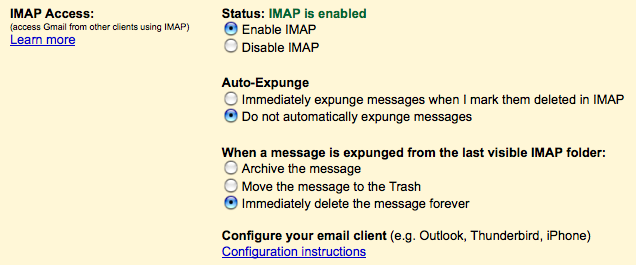
- Deselect All Mail and Starred as items that get synced.
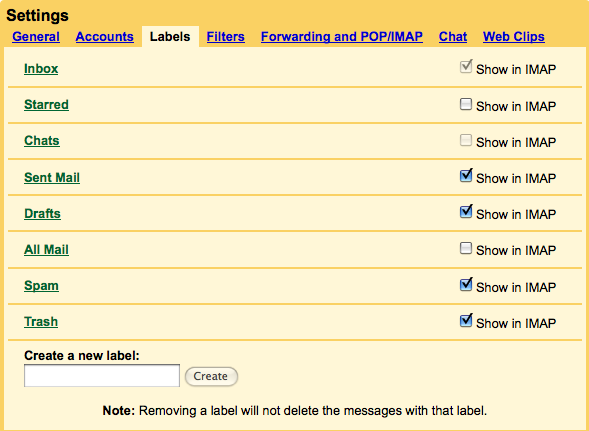
Apple Mail Side
- Add the account as you normally would.
- Set the mailbox behaviors subsection under Mail > Preferences under the account tab. All of the boxes should be checked except for “Notes” and the delete dropdowns should all be set to “Never”.
- Under the advanced sub-section you should not change anything. Do *not* enter an IMAP Path Prefix, it will hide the labels that you create.
- Enable Junk Mail Filtering (Junk Mail tab). The default settings work fine.
- Sync your account(s).
- There will be sections in the left hand bar for each of the accounts you’ve created. Under the [Gmail] folder for each there will be up to four “Special” folders. Select each of these one by one and match it to the correct item in the Mailbox > Use This Mailbox For > (Drafts, Sent, Trash, Junk).
That is all. When you empty your trash in the client it will permanently delete the email. If you want to use Gmail’s archival feature without tagging an email with at least one label you will not have access to those emails in Apple Mail. If you want to mix tags and folders try including a “/” in your labels, it makes for some fun interactions.
Filters
Filters work on both the client (Apple Mail) and server (Gmail) side of things but I recommend using only one. I prefer to handle my filtering through Gmail’s interface so that if I access my mailbox through the web interface between syncs with Apple Mail it still gets my filters correct.
iPhone?
All you have to do is sync the accounts to your iPhone through iTunes and you’re good to go.
So do you not archive your messages from Mail on your iPhone/Mail?
it seems to me that you would sync down AllMail in order to have it as a target to move messages in order to archive
Correct, I don’t archive my messages except from the web interface. I’m hoping that Mail 4.0 (Leopard) will provide a better interface for that kind of functionality. I wonder what "Archive Mailbox" does from the right-click context menu. *ponder*
And yes, you can use the "All Mail" label for the Trash target but I didn’t care to have that synced down all the time. Plus it’d be scarily easy to accidentally press "Erase Deleted Messages…" and hose EVERYTHING.
In general though, if I want to keep a message, I usually apply label(s) and archive it. Since that keeps my inbox clean without having to resort to keeping every email I ever receive (no thank you audit trail) I’m happy enough with the interface.
I actually haven’t fiddled with labels in great depth in Mail.app so I don’t know how the above will work, but I’ll probably play with that over the next few days–I’m getting my family set up with Google Apps.